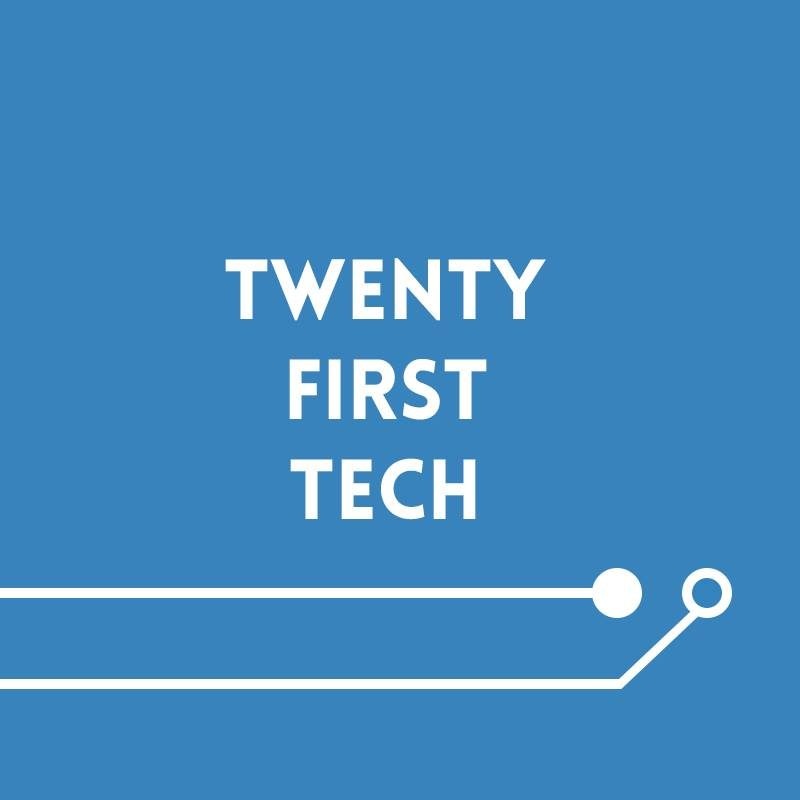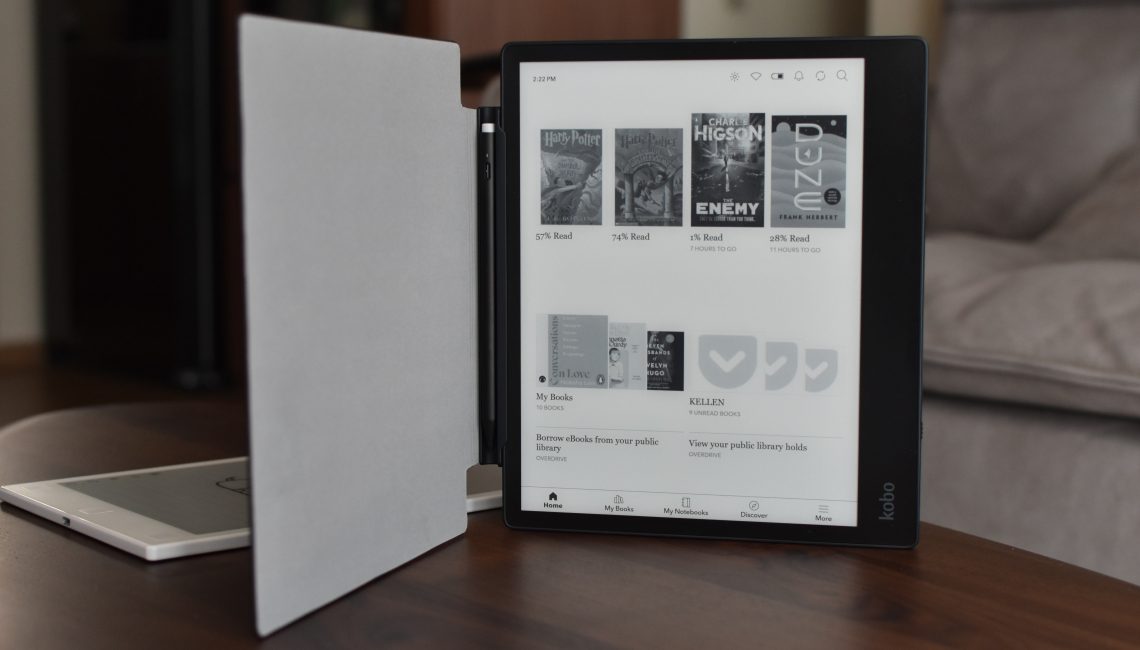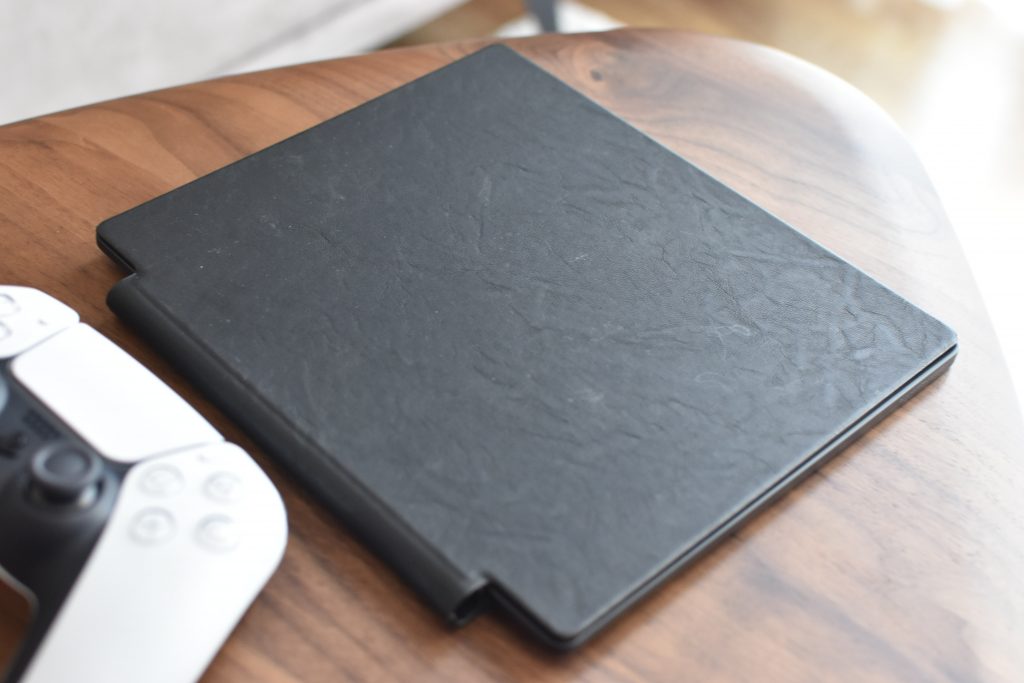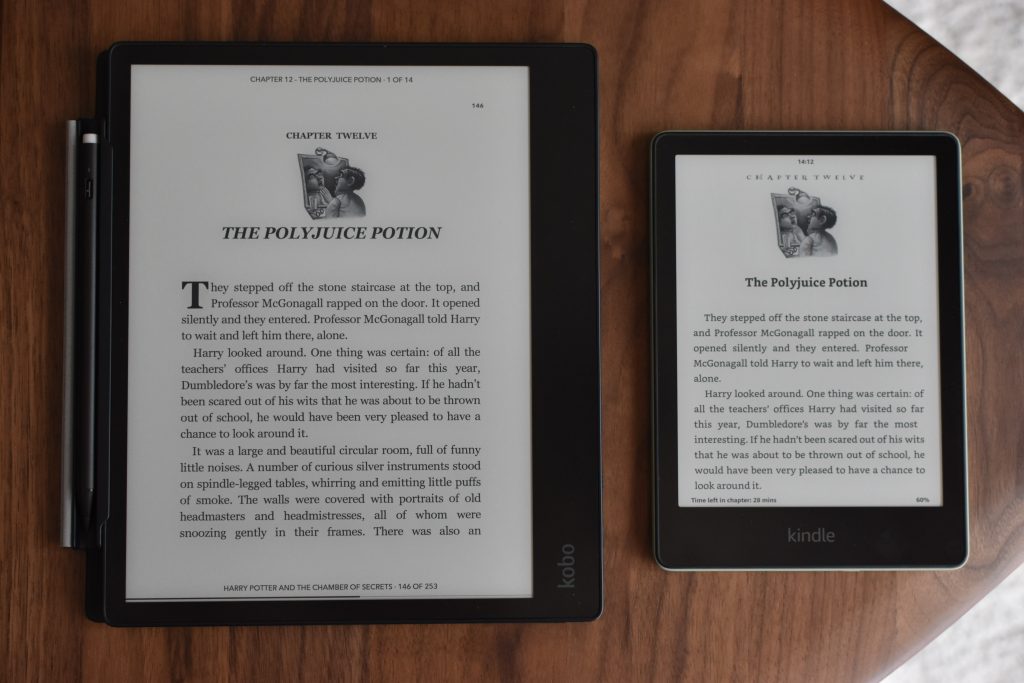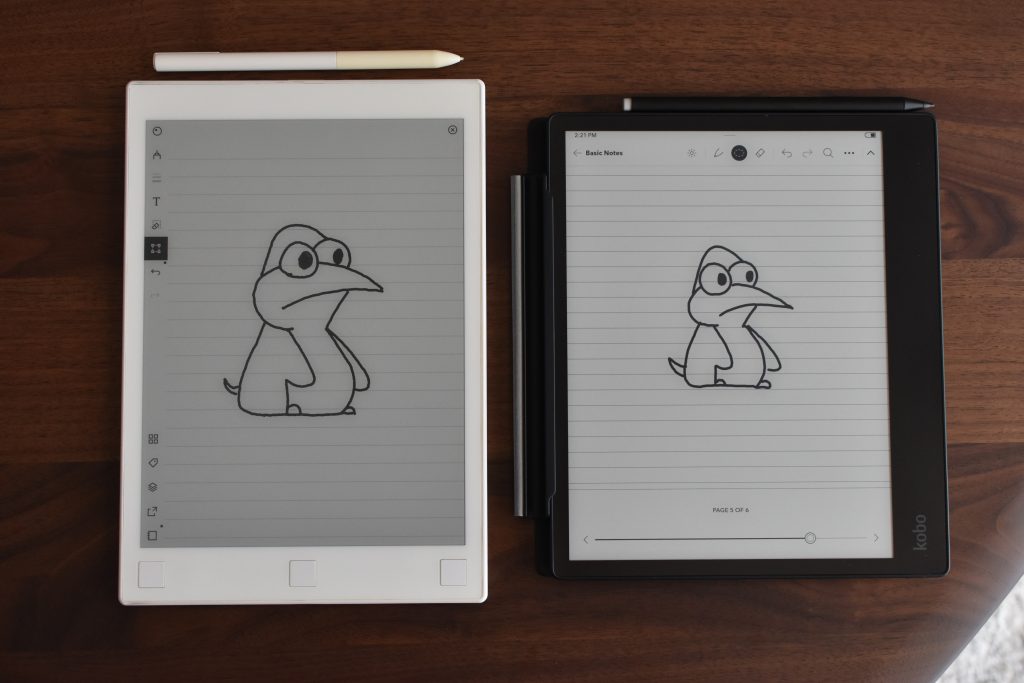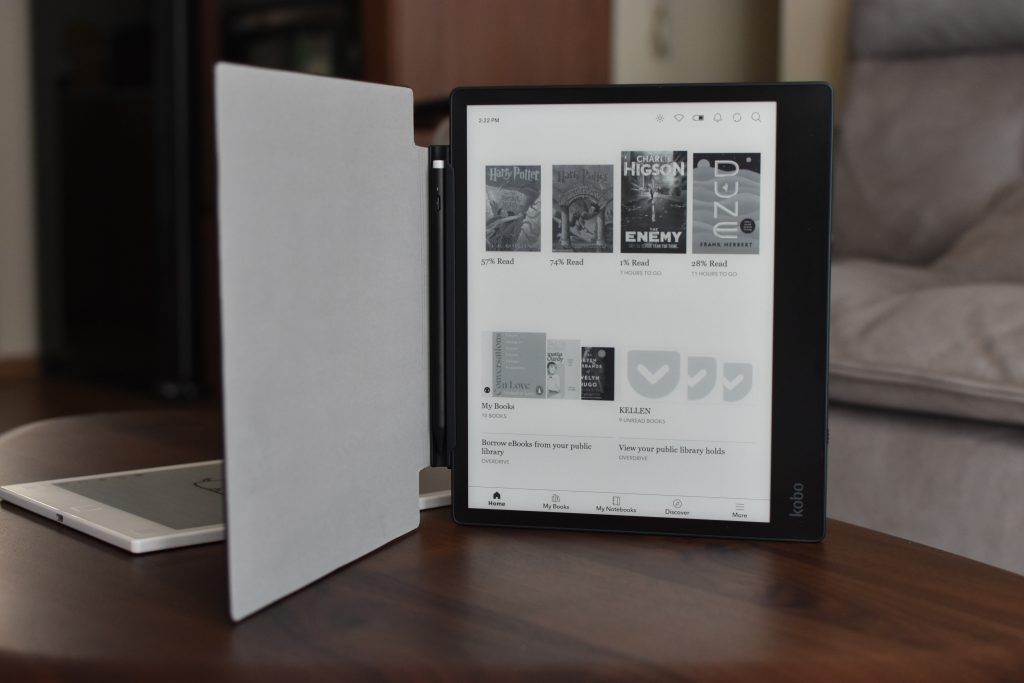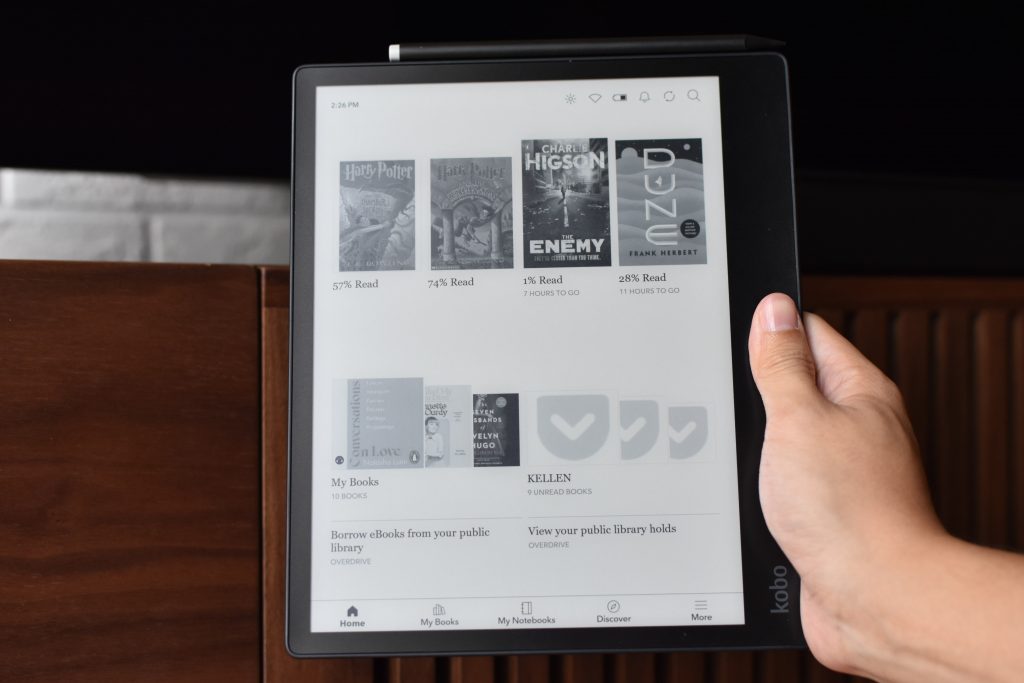Before I start this review, I should provide some background. The closest thing I’ve ever owned to an e-reader was the original reMarkable tablet. Even so, I never used the reMarkable for reading books despite its support for the popular EPUB format. Instead, I bought and read my ebooks on Google Books on my smartphone as I found it more convenient for one-handed reading, and used the reMarkable exclusively (and extensively) for note-taking while in University.
During my time with the Elipsa 2E, I primarily used it as an e-reader, and secondarily as a note-taking tool. Nevertheless, this review will cover both aspects.
Is the Kobo Elipsa 2E the all-in-one solution for reading, annotating, and note-taking? As always, let’s start with the specs.
Kobo Elipsa 2E Specifications
- 10.3” 1404 x 1872 E-Ink Carta 1200 touchscreen (227 ppi) with ComfortLight PRO adjustable brightness and colour temperature
- 32 GB storage
- 2 GHz CPU
- 2,400mAh battery
- 193 x 227 x 7.5 mm, 390 g
- WiFi 802.11 ac/b/g/n (dual band), Bluetooth, USB-C
- Supported formats: EPUB, EPUB3, FlePub, PDF, MOBI, JPEG, GIF, PNG, BMP, TIFF, TXT, HTML, RTF, CBZ, CBR, Kobo audiobooks
- S$629.90
Design & Build
Let’s start with the design and build quality of the Elipsa 2E. Like Kobo’s other recent e-reader, the Clara 2E, the exterior of the Elipsa 2E is 85% recycled plastic, which is great for the environment.
The Elipsa 2E is a rather large device with its 10.3″ screen, for easier writing on the Stylus 2. It feels sturdy in the hand and is lightweight for its size at 390g. Holding the device, I found it to be ergonomic thanks to its thinness and the textured grip on its back. Being such a large device however, it starts to get uncomfortable holding it up for extended periods of time. This is definitely a device best used propped up on a desk or with both hands.
The Elipsa 2E has a larger bezel on the right providing more real estate for holding the device. Left handers can rotate the device to hold it in their left hand. While the asymmetry might put some people off, I do think it’s necessary for grip given the size of the device.
On the right side you have a power button and USB-C port. While the Elipsa 2E supports audiobooks, there is not headphone jack. Instead, you will need a pair of Bluetooth headphones.
For an additional S$99.90, you can get the SleepCover, which has a faux leather exterior surface, and a soft fabric interior. The magnets snap tightly onto the Kobo Elipsa 2E, and functions like any other smart cover, sleeping and waking the Elipsa 2E when closing and opening the cover respectively. The cover is a little hard to open; I’ve found the best way is to pry from the corners.
There’s also a magnetised nook in the SleepCover to house the Stylus 2. I found the storage of the Stylus 2 to be a bit finicky — the stylus would have to be slotted in the right orientation otherwise it would be prone to slipping out — I learned this the hard way when the stylus magically disappeared one day only to fall out of my umbrella nearly a week later. If you opt not to get the SleepCover, the Stylus 2 included with your Elipsa 2E can be magnetically snapped on to the top of the device, though it would ostensibly be even more prone to falling off.
Overall, good build quality, but the stylus holder is a bit finicky, and note the size will make it less comfortable than smaller e-readers like the Kindle Paperwhite or Kobo Clara 2E.
The Reading Experience
While not the main feature of the marketing materials, the Elipsa 2E functions like any other Kobo e-reader, and I spent most of my time with it just reading books.
One key difference between the Elipsa 2E and most other e-readers is its large 10.3″ display. With the large display, you have the advantage of viewing more on the screen with larger text. This will be particularly impactful for you if you read a lot of comics or graphic novels. The downside, as mentioned earlier, would be the inconvenience of carrying and holding such a large device. I found myself not whipping out the Elipsa 2E while on my daily commute on the train as it was too large to use one-handed while standing. This is in contrast to something like the Clara 2E or Kindle Paperwhite.
At 227 ppi, the display isn’t as sharp as smaller alternatives, but you wouldn’t be able to notice this easily from normal reading distances. Comparing the Elipsa 2E and the 300 ppi Kindle Paperwhite side by side, I could hardly tell the difference in resolution unless I looked really closely.
Software wise, the Elipsa 2E is like any other Kobo. In Singapore, the key advantage over Kindles would be the integration with OverDrive, allowing you to borrow books from the National Library directly on the Elipsa 2E itself. There are other advantages as well, such as easier brightness adjustment, support for a wider range of ebook formats, and integration with Dropbox and Pocket.
Overall, the reading experience on the Elipsa 2E is excellent, as is expected of Kobo. The only caveat, once again, is the size of the device, which would make it less convenient for reading on the go.
The Writing Experience
There are two main things that you’d do with the Stylus 2 on your Elipsa 2E: annotating and note-taking. But let’s cover the basics first.
The Stylus 2 that comes bundled with the Elipsa 2E is comfortable to hold and feels good to write with. There’s a USB-C port for charging and a button near the tip which lets the stylus highlight text when pressed. The other end acts like an eraser, allowing you to erase what you wrote quickly by flipping the stylus around rather than having to go through software menus.
While the stylus is comfortable to hold, one of the first things that I noticed was that where the ink appears on the screen depended on the direction in which you tilted the stylus. As a right hander, the slant of the stylus towards the right meant that the ink appeared slightly to the right of where the stylus touches the screen. This inaccuracy of the stylus, coupled with a noticeable gap between the glass and the e-ink display itself, makes it hard to draw accurately. Just to be sure, I tried the two replacement tips that were included in the box, but they all suffered from the same issue.
Another minor gripe was that I find myself accidentally hitting the highlight button often, leading to a lot of unintentional highlights. Palm rejection also wasn’t the best, often advancing a page as a placed my hand on the Elipsa 2E getting ready to write.

Annotating
You can highlight text and annotate your PDFs and ebooks directly on the Elipsa 2E. All that you’ve written in the document is listed in an annotations view, accessible by tapping an icon at the bottom right of the screen. This allows you to easily view and jump between your different annotations. From this screen, you can also easily delete all annotations from the document.
You might be wondering how Kobo handles annotations when the font size of your ebook changes. Kobo has dealt with this quite intelligently. Instead of scaling the annotation with the font size, your annotations are collapsed into an icon — tapping on this icon pops up a window that shows the text in its original size and the corresponding annotation.
One gripe that I had was that highlights cannot be removed by the back eraser of the stylus. Instead, you’d have to tap on the highlight with your finger, then tap “remove highlight”.
There was also one instance when what I’ve written immediately disappeared from the screen. I’m not sure if this is an issue with the screen refresh, but no matter what I tried I couldn’t bring back what I had written. Intriguingly, I know that what I’ve written is still there — when opening the full list of “annotations”, that particular annotation is still listed — just that it can’t be seen on the page.

Note-taking
Like the reMarkable, the Kobo Elipsa 2E has an entire tab dedicated to notebooks you’ve created, where you can organise your notebooks into folders. The notebooks themselves are a little complicated though.
When creating a notebook, you’ll be asked if you want to create a “basic” or an “advanced” notebook. The former is just a simple canvas with several options for grids and lines for you to scribble on; the latter only has lines for the background but offers advanced features such as OCR and math equations. I’m not sure why Kobo couldn’t have combined the two into a single notebook type.
Whichever you choose, you’d also be able to choose from a variety of pen types, adjust the thickness of the pen, and pick from 5 shades of grey.
One thing that I noticed was that the selection tool (only available on the basic notebook) doesn’t work as you think it would. You would expect that only the stroke that is fully encircled by the selection tool would be selected, but it seems that strokes that are partially encircled are also selected. This makes it impossible to select and move individual strokes from the rest of what you’ve written or drawn.
The OCR present in the advanced notebook works well, accurately converting my atrocious handwriting into text, and even recognising equations and symbols. Conversion seems to be a one-way process though; I wasn’t able to find a way to convert text back to handwriting, which I thought was a strange omission. Once handwriting is converted, it occupies a “block” in the notebook. This, and the fact that these features aren’t just integrated into a single notebook type, just makes the software feel somewhat clunky and unpolished.
For exporting notebooks, you can upload them to your computer via a USB-C cable or Dropbox.
Pricing & Conclusion
Pros
- Large, crisp display
- Mostly made of recycled plastic
- Extensive support for various file formats
- OverDrive integration with National Library in Singapore; borrow books directly on the Elipsa 2E
- Integration with Dropbox and Pocket
- Included stylus snaps on magnetically, feels good to write with
- Battery lasts for weeks
Cons
- Large size not ideal for reading one-handed
- Stylus is easy to lose
- Software quirks with annotating and note-taking and lack of features vs competitors detract from the writing experience
Of course, the first point of comparison that people will think of is the Kindle Scribe, which is Amazon’s version of an e-reader that you can write on. Unfortunately, I don’t have any personal experience with the Kindle Scribe, so I can’t do a proper comparison. You’ll have to look for reviews elsewhere.
I do, however, have experience with the first generation reMarkable tablet, and even when comparing the Elipsa 2E’s note-taking abilities to this tablet from 2016, the Elipsa falls short. Things like the inaccuracy of the pen input, the noticeable gap between the glass and the e-ink panel, and the software oddities and lack of features make the writing experience on the Elipsa not feel as mature. There just aren’t as many features as the reMarkable either, such as layering or the ability to resize your selections, to name a few.
But here’s the thing, the Elipsa 2E is an excellent big screen e-reader. If you’re looking to use the Elipsa 2E primarily for reading, occasionally wanting to scribble down handwritten annotations and the odd note, the Elipsa gets the job done, albeit at a premium price. And who’s to say that Kobo won’t release software updates to fix some of the software issues that I’ve described to improve the writing experience. But if you want a device that’s more focused on note-taking, albeit giving up Kobo’s unrivalled e-reader functionality, then look at note-taking-focused tablets such as the reMarkable 2.
You can get the Kobo Elipsa 2E from Kobo’s Singapore website for S$629.90.
As always, when purchasing online, check if you can get additional cashback on your purchase with ShopBack. You can also check out our deals page for more Singapore deals.
Liked this review? Follow us on Facebook, Twitter or Instagram for more updates!